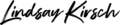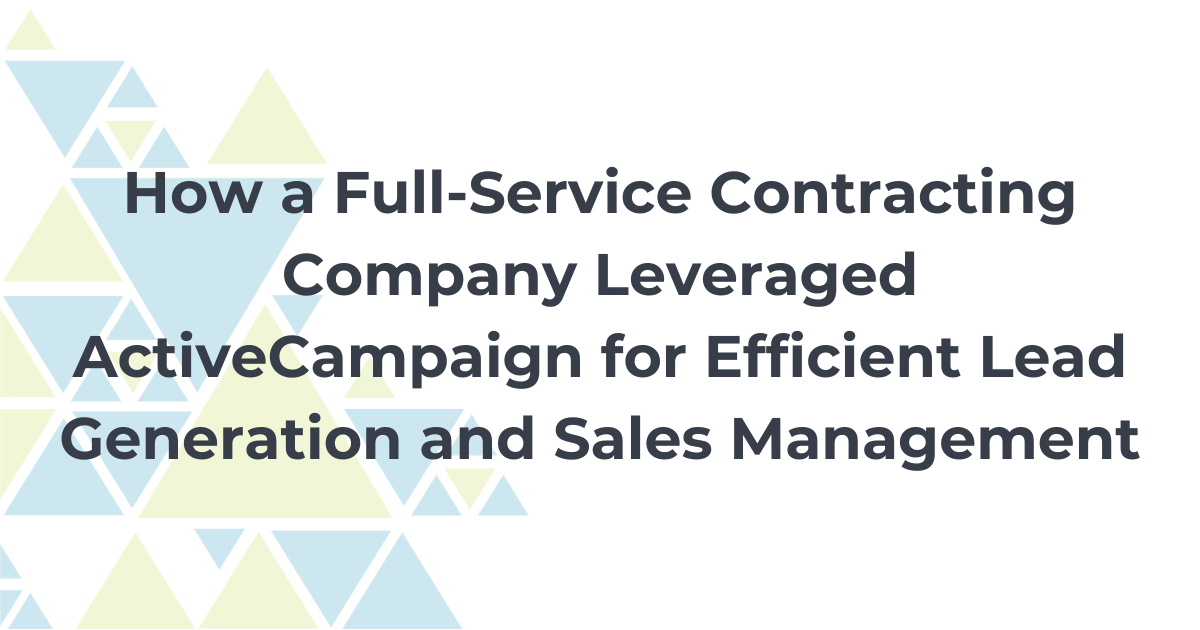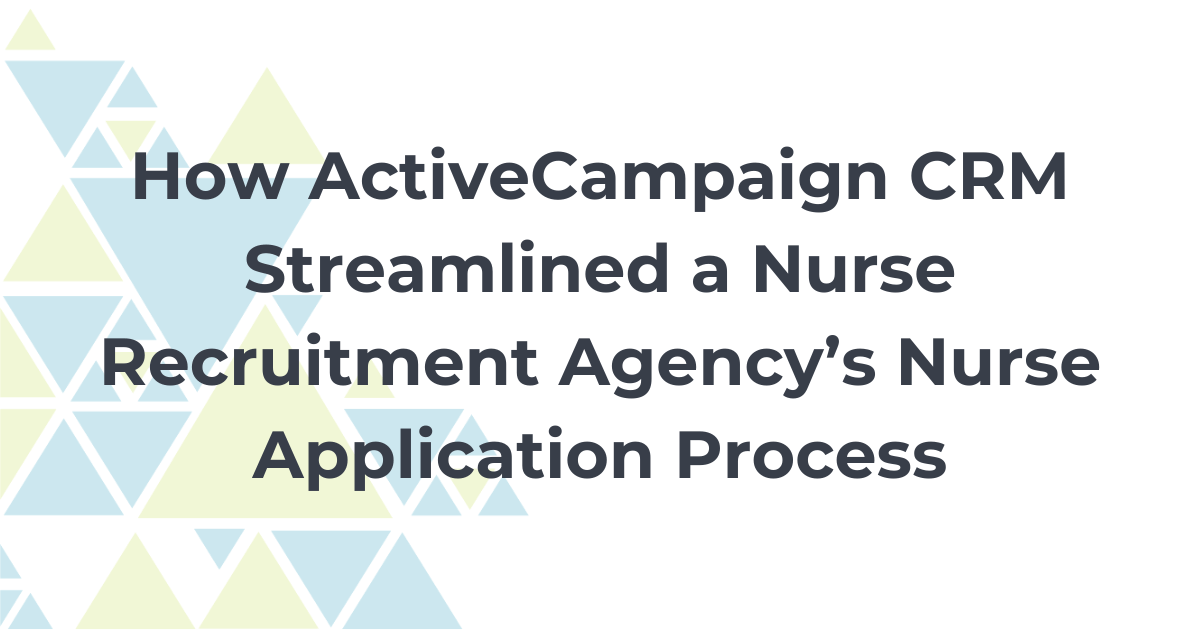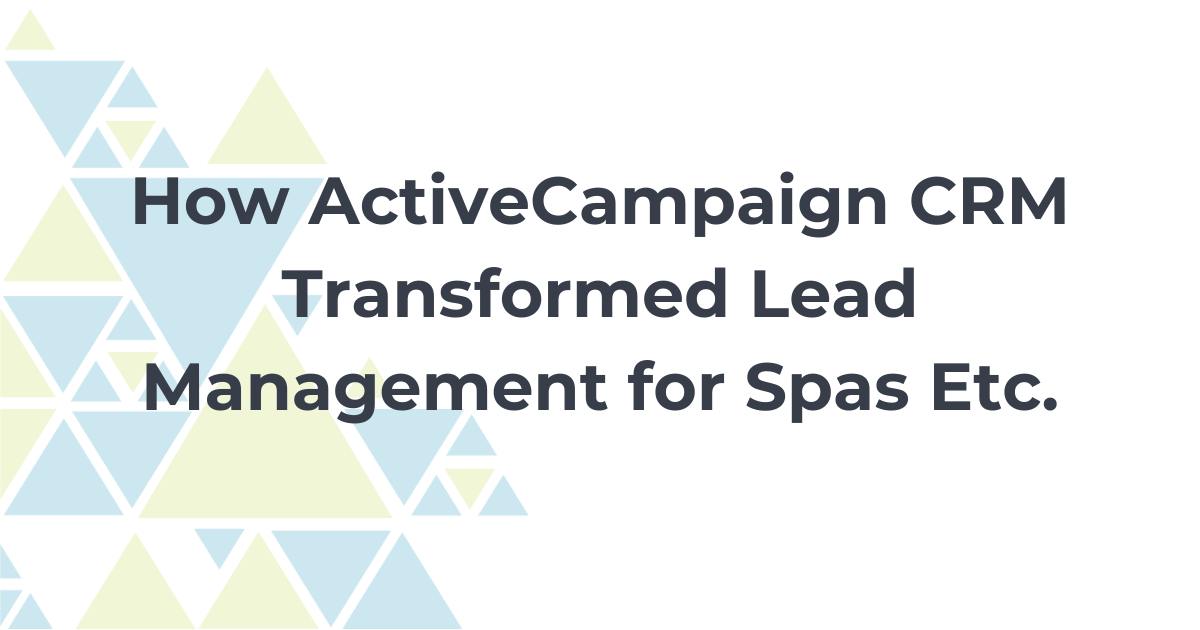Zoom is an online conferencing tool that allows you to have interactive, virtual meetings.
It has become increasingly popular over the past few months as more people are working from home and even our kids have a need for virtual meetings.
Most people use Zoom as a standard video conferencing tool so that they can see each other, share screens, and collaborate.
However, Zoom has so much more capability than just managing meetings.
If you have recently started using Zoom, or are a veteran of the tool, I want to help ensure that you are maximizing the ROI that it can have for you and your business.
Let’s get started learning more about Zoom!
Link it with Your Scheduling Software
If you are using an automated appointment scheduling tool such as Acuity Scheduling or Calendly, Zoom can be integrated directly with your tool to provide the meeting information straight to your meeting participants.
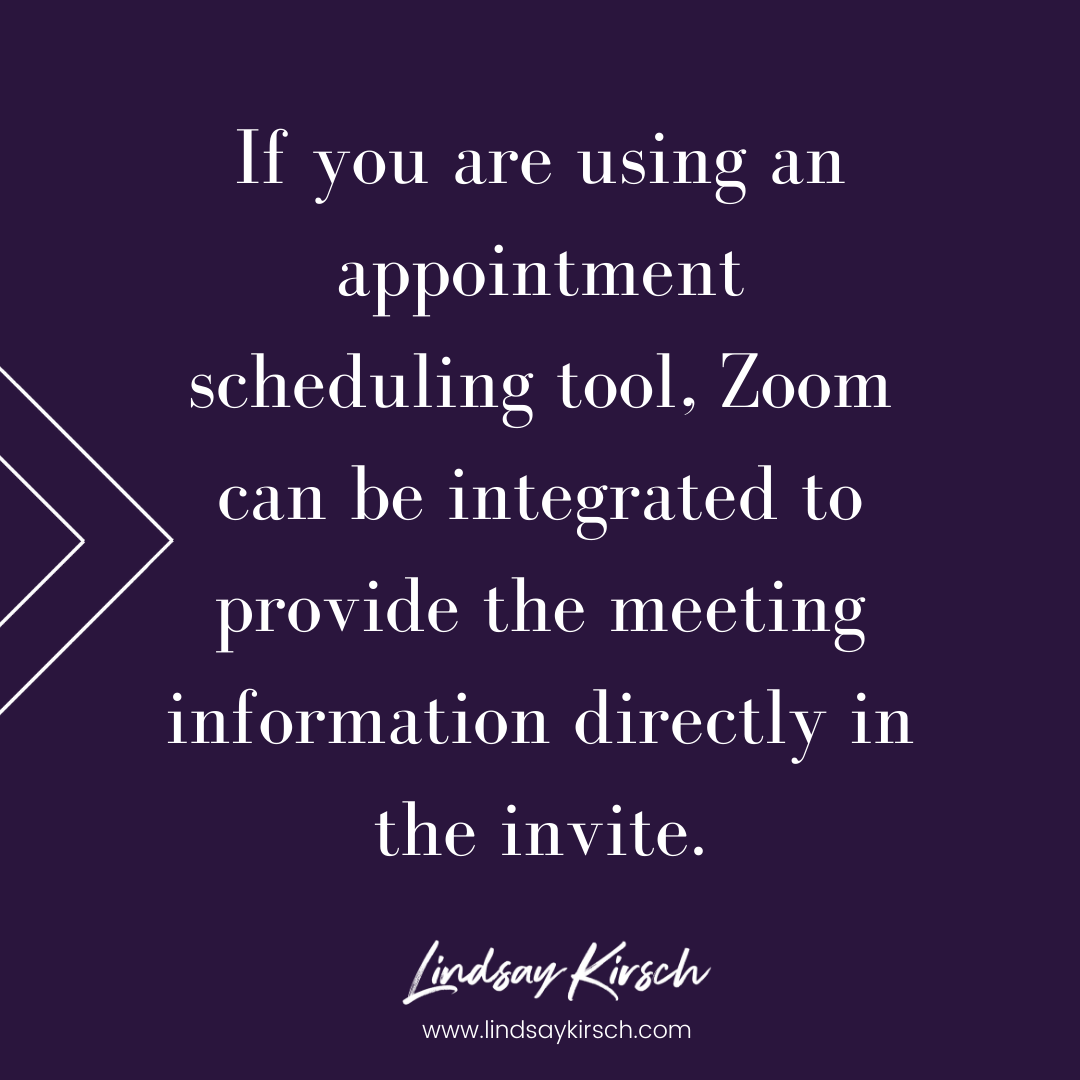
What this means is, that you no longer have to send out individual Zoom invites prior to each meeting – the software will do it for you!
Even better for me is that I just have to show up!
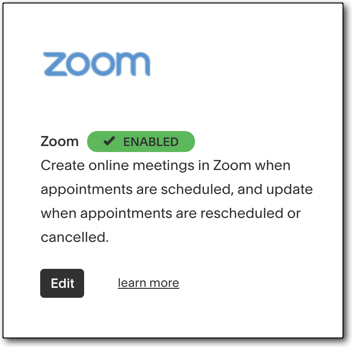
This allows for my business to run more efficiently; there is less work for my team and I… and it also ensures more quality customer service since the invite is set up properly the first time.
Linking your Zoom software directly to your appointment tool makes the appointment scheduling process smoother so that no one (participant or host) is scrambling at the last minute to find the link for the meeting; it’s already there.
Annotation
Annotation is possibly my most favorite and under-utilized feature of Zoom conferencing.
This annotation feature in Zoom allows you to directly draw, or annotate on your screen.
This comes in handy when:
- You are sharing a document and need to highlight specific areas.
- You are walking someone step-by-step through a procedure.
- You want to emphasize key points in a presentation.
With annotation, you can free draw lines and shapes, highlight, add text, etc. As a systems person that is often walking clients through software processes, the annotation tool has become invaluable to me!
Annotation helps me add another layer of clear, visual communication.
Automated Cloud Recording
My next secret with Zoom is using automatic, cloud recording.
Disclaimer: you should always let your participants know that you are recording the meeting.
How many times you have intended to record an important meeting for reference later on, only to forget to press the record button halfway through?
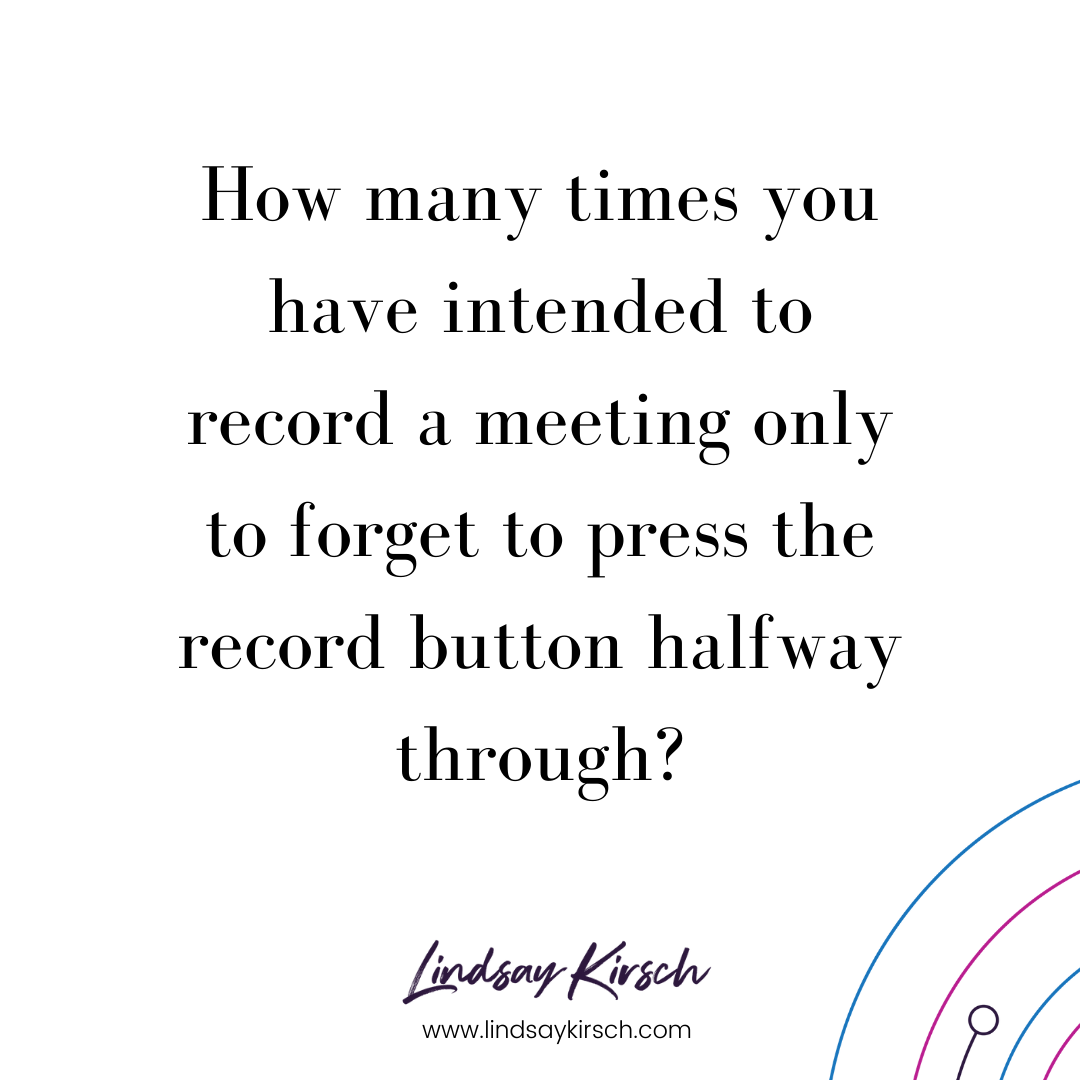
With Zoom, you can set up a preference that setups automatic recording to the cloud, so that you can ensure you never forget to record an important meeting again!
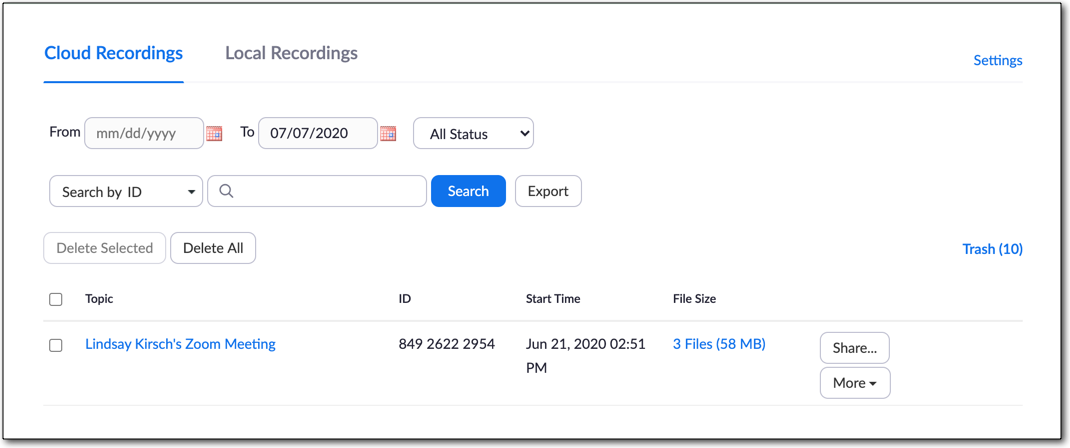
Additionally, with automated cloud recording, you will receive an email with a link to the recording as soon as the meeting is over and the recording has processed. This recording can then be passed along to other participants or downloaded for arching.
I love automated cloud recording because I don’t have to worry about running out of disk space! While Zoom packages do have disk space limits, they will always still record your session, even when you are over the limit. You will just receive a few reminders that you need to upgrade your plan.
The Zoom recording feature is useful for so many types of recordings, including:
- Training events
- Podcasts
- Discovery calls
- Strategy calls
In fact, I love to use Zoom to capture client testimonials!
Use Zoom Conferencing to Record Client Testimonials
Using the automated cloud recording, you can have a relaxed discussion with your clients in order to ask questions and obtain a video testimonial. This video can then be edited down later to feature only the specific client language.
This makes capturing a testimonial much less stressful for the client and allows you to ask the specific questions that you need to showcase your business.
Audio and Video Download of Zoom Recordings
Finally, jumping off of the automated recording, many people don’t know that Zoom cloud recording provides both audio and audio plus video versions of your meeting.
If you are not a tech-savvy entrepreneur this can be invaluable to you in order to capture audio and video without fancy software.
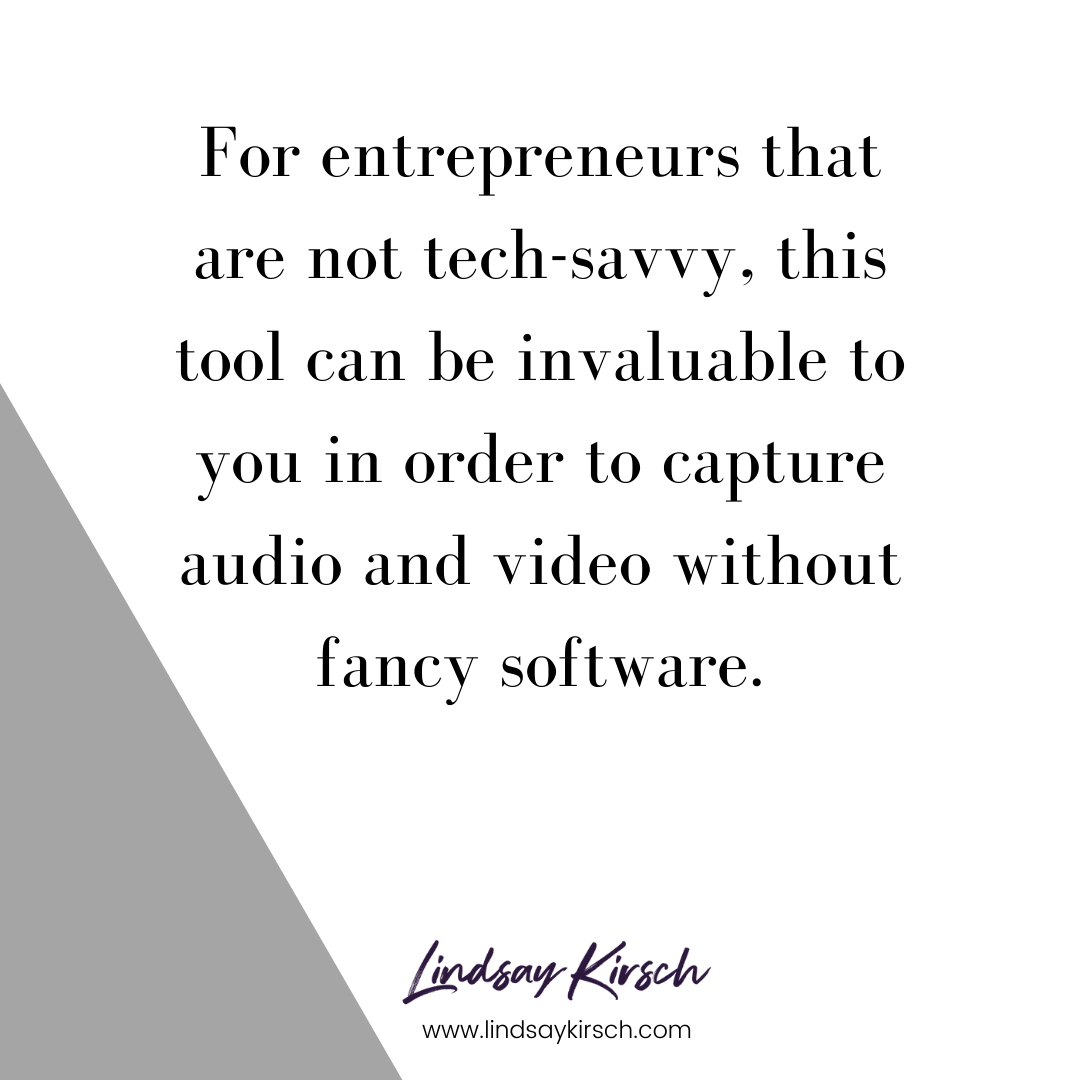
Imagine: to get your video recorded, all you need to do is show up to your own Zoom call, say your piece.
You can then take the recording and share it out directly using the Zoom cloud link, or download it and post it to your social network.
(Of course, if you are interested in learning some basic video editing, my favorite tool is TechSmith Camtasia).
Maximize the Benefits of Zoom Conferencing
Zoom conferencing is an awesome online conferencing tool to add to your tech stack. Whether you are just getting started or a long time user, I hope these suggestions help you maximize your ROI of the tool.
Give me a shout in the comments below – what is your favorite feature of Zoom conferencing!