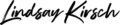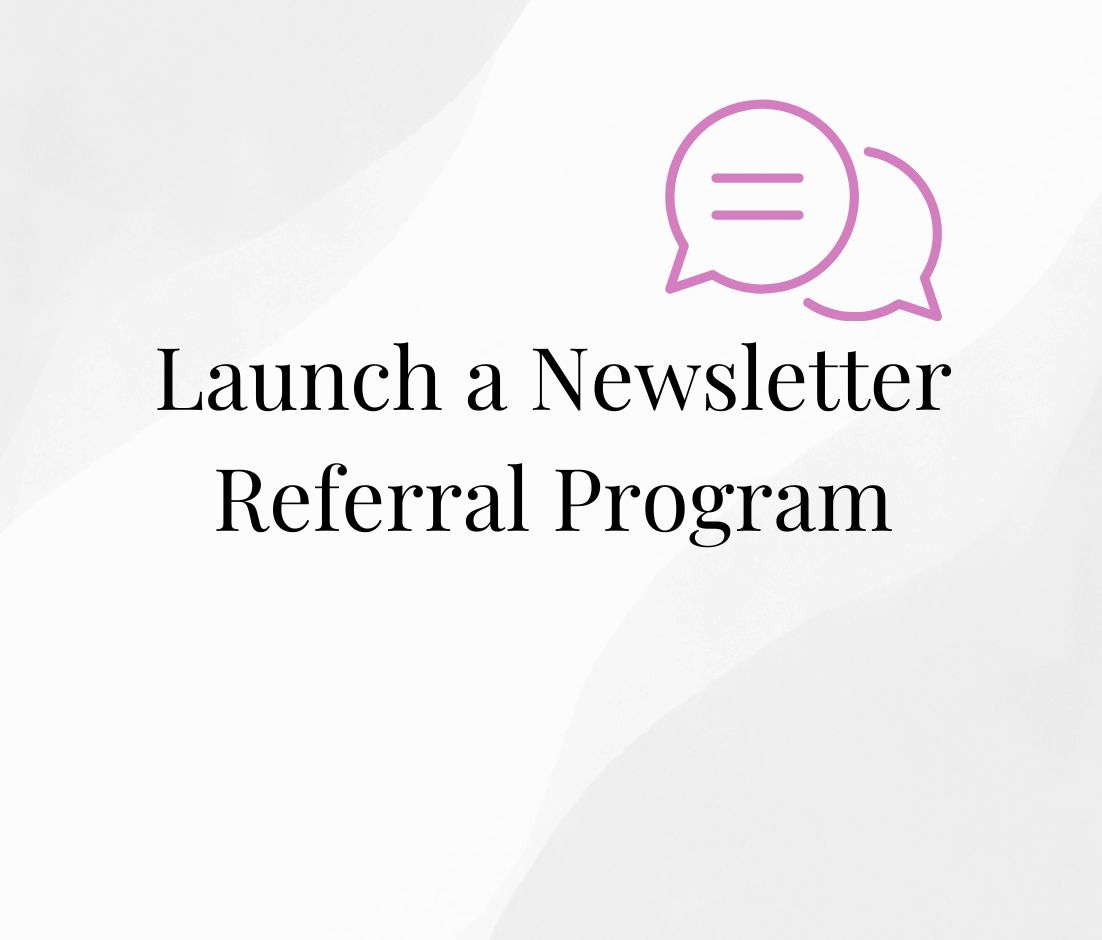It is SO easy to create chaos with your marketing automation platform!
And once you reach this point, it’s extremely difficult to get it back in control.
When you don’t know what’s happening in your platform, how it’s organized, or what goes where you may feel a bit like giving up.
In this vlog, I am going to show you some different ways to organize your ActiveCampaign account so that you can keep it clean, tidy, and easy to understand as your business grows.
5 Ways to Organize ActiveCampaign
Group Custom Contact Fields in ActiveCampaign
Contact fields are one of the first things that tend to go astray. As you integrate new tools and have different needs for adding fields, the fields tend to end up in one long list.
This creates a problem when you are trying to leverage a field for personalization or to manage contacts in your deals pipeline. It makes identifying data difficult, and often even useless.
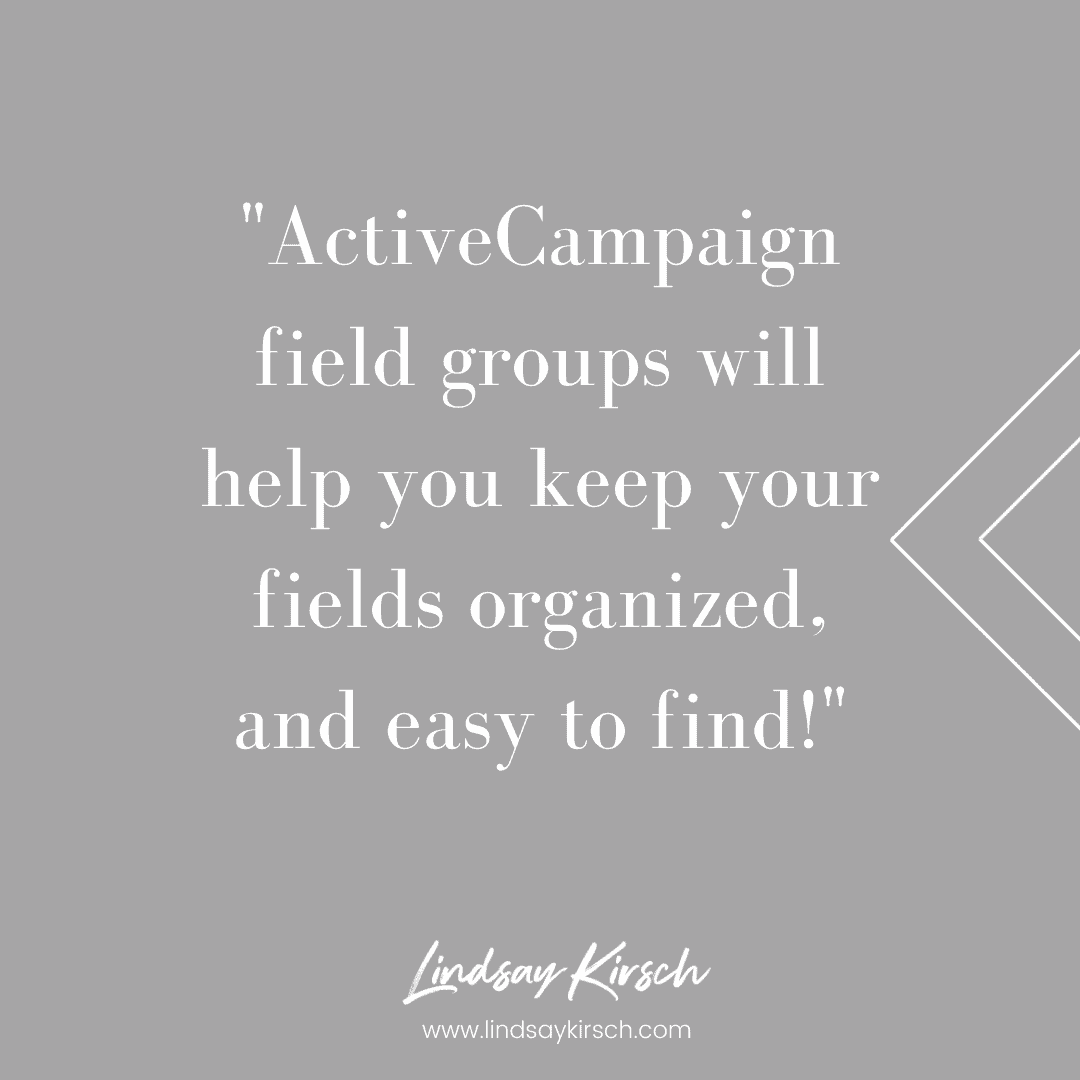
ActiveCampaign field groups will help you keep your fields organized, and easy to find!
Within your ActiveCampaign account go to Lists > Manage Fields. From here, you can Add Group and then drag and drop your fields into different groups.
You can also add a new field directly to a group.
When deciding on your group types, I like to consider the different uses. For example, you can group by:
- Type of information; including, personal data like name, address and phone number
- Services purchased; including, drop-down lists or checkboxes of different products or services purchased
- Tracking data; including UTM variables or other analytics data
- Webinar information; including replay links and registration links
- … and so much more!
Using groups to organize your fields will help make finding specific data on your contact records a breeze!
Leverage ActiveCampaign Automation Labels

Automations are the next place where an account goes awry!
It’s oh so common to draft an automation and not finish it, or to create a new automation to bandage an existing one.
Before you know, you end up with a list of 100s of automations, with all different naming conventions and not a single way to identify them and if or how they work.
(While you can use notes within the automations themselves, this tip will help you before you even open it up!)
Automation labels are designed to help you categorize and filter various automations.
Similar to fields, you can label various automations so that you can use the filters to easily identify them.
For example, maybe you have a set of interest tagging automations in place. By providing each of the interest tagging automations with the same label, you can easily filter and find them when needed.
My favorite way to label automations is to use a process label (for example, welcome series) and then a product/service label (for example, strategy session).
Automation labels will help you keep track of your automations and find exactly what you need when you need it.
Keep Track of Contacts Using Deal Pipelines
While deal pipelines may only seem relevant to businesses that are directing B2C or B2B sales, deal pipelines are actually one of my FAVORITE ways to organize contacts working through ANY process.
Deal pipelines to track the sales process
Traditionally a deal pipeline is going to be used to track progress through your sales process. This means, that if you have a lead that you have sent a proposal, they are in your proposal stage. This stage may indicate that they are ¾ of the way through the sales process, increasing the likeliness of a sale.
This is how most standard CRMs leverage deal pipelines.
Deal pipelines to track a workflow
The not-so-traditional way to use deal pipelines is to track a workflow. Consider an onboarding process.
Each stage in the pipeline can track where the contact is in the process – payment complete, a questionnaire sent, appointment booked. The deal is “won” when the contact completes all steps of the onboarding process.
Another example is a promotional tracker. The stages could include sent promotion, promotion clicked, check page visited. The “deal” is won when the contact makes a purchase.
ActiveCampaign deal pipelines will help you see your contacts at a bird’s eye view so you will never be guessing (or have to run annoying reports) with who is at what point in your process.
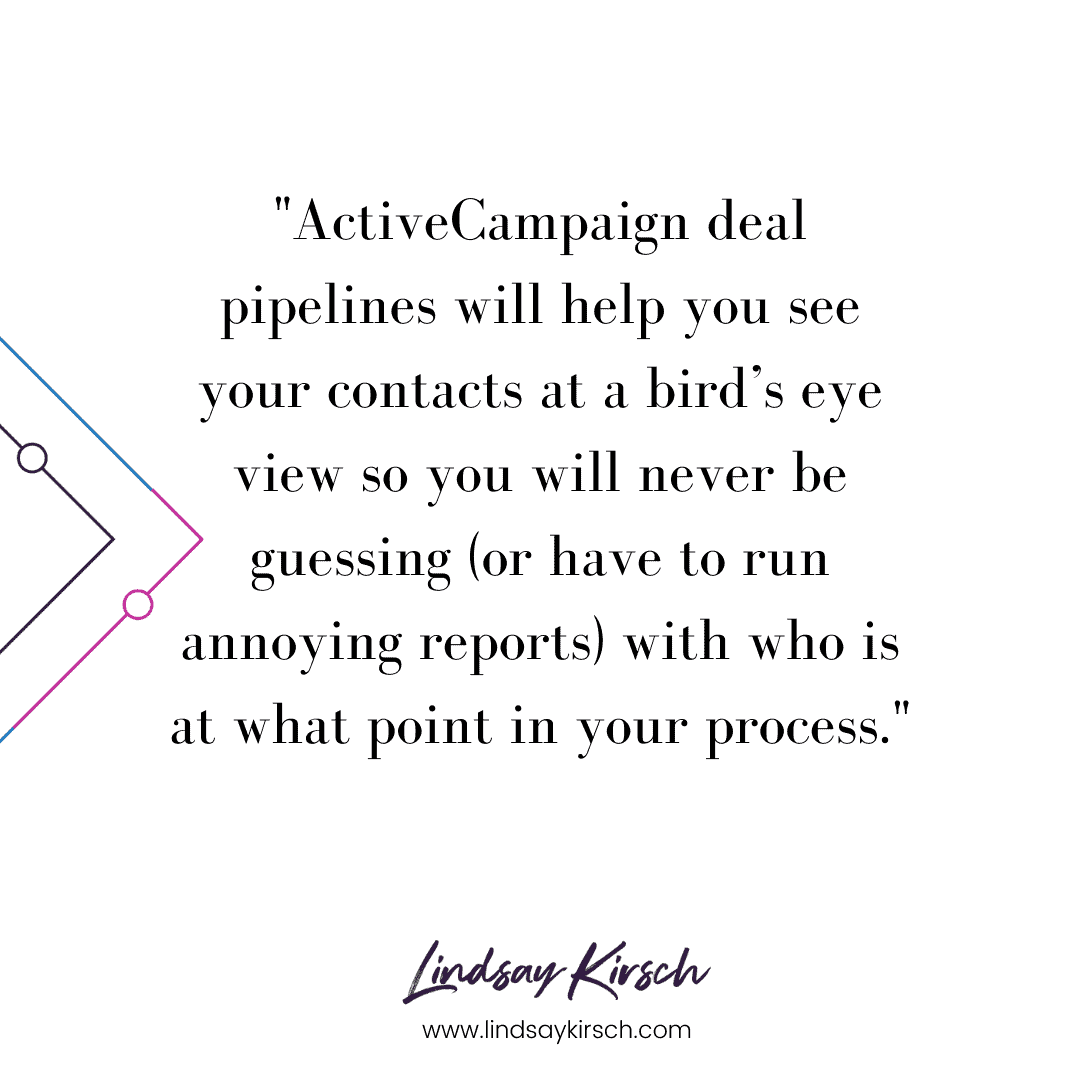
Create Tag Descriptions
Did someone say tags?
Omph… this is another area where ActiveCampaigns tend to get TOTALLY out of control.
Now, I blame some of this on ActiveCampaign. It’s really easy to accidentally type a tag name wrong in an automation (or anywhere else) and accidentally add a tag.
However, I’m also going to call out the fact that the ease of tag creation also allows you (yes you!) to go a little bit overboard in adding tags.
For example, can’t find an existing tag, just go add a new one.
Note sure what a tag does? Just go add a new one… lo and behold you end up with hundreds of tags that have no meaning even to the person that created them.
To get your tags under control, you and your team have to agree to this simple rule: all tags must have a description.
When you create a new tag, add a description. Easy peasy.
Want to go up a notch? Add a prefix that indicates the process or product the tag is related to. By doing this, you will easily be able to search and filter your tags.
For example:
- [Opt In] name
- [Product] name
- [Meeting] status
Adding descriptions AND prefixes to your tags will keep your tags easy to understand and organized!
Leverage Three Primary Lists in ActiveCampaign
The last area of ActiveCampaign that’s easy to go astray is the list section.
Similar to automations and tags, people tend to add new lists to their accounts when they don’t know how to segment or integrate with another list properly.
However, adding new, random lists is not a good way to stay organized AND it will impact your deliverability!
In previous blogs, I’ve always recommended three primary lists:
- Weekly blog and your other free updates, this is also your master list,
This is your master list where you send all of your free content (at least once a week!)
- Customer-only communications for people who are paying, customers of yours, and then
This is your customer only list where you can send special customer only communications and announcements.
- Special offers and promotion.
This is your promotions lists where you send any new offers, sales and discounts.
Within each of these lists, you can create segments and ActiveCampaign that are based on your (newly organized) tagging structure.
For example, if you want to be able to find any of your contacts that have opted into a special offer or a lead magnet, you would identify them within that list by tag.
Your lists play an important role in your sending authority and deliverability, so keeping your lists organized is key to account success!
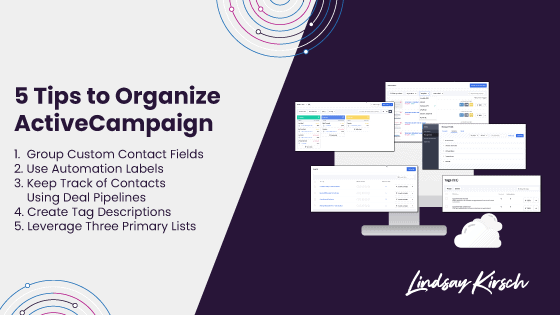
Keep ActiveCampaign Organized
An organized ActiveCampaign account will be rewarded with increased sending authority, higher deliverability ratings, therefore, increasing opens and click rates.
It’s your turn!
Let me know in the comments below how you keep your ActiveCampaign account organized, or if you need additional help.